Send Pics Sensibly
Quick Start: Get a graphics program and resize/resample your large unmodified digital photos, faxes or scanned images or any other graphics files into smaller and compressed file formats before sending them as e-mail attachments or uploading them to web-hosts. The freeware IrfanView is hard to beat for simplicity and versatility in this area and can also do batch conversions of multiple files at the drop of a hat.
There a number of hosts who will keep files on-line for you (small list at the bottom of this page) and after that you can copy and distribute a link that is then generated to send to your friends so that they can download the file when they are ready and without using an email program at all.
Introduction
We are getting more and more referrals these days because people (notably those on narrowband dial-up or who have e-mail providers with limited inbox space) have simply been sent, without much forethought, large unmodified e-mail attachments from their friends or relatives. Some e-mail services will also limit the size of any emails that are allowed to be sent, in which case consider using Gmail, AOL-Mail or other free web-based services. In the main these are photos from digital cameras or cell phones which have simply been sent off unmodified. Video clips, as a rule, hold even larger chunks of data.
Unless it is known that intended recipients have broadband, we urge that such files be first reduced to a managable size. This can be done without any noticeable loss in quality when such files are viewed on a PC. The original unmodified files are only really needed for printing high quality photos or posters.
Photos that you want to circulate can also be managed by first uploading them to your own blog or website or to a third-party image/video-host such as TinyPic. You then just send the link to the picture by e-mail to your contacts. Even when files are uploaded to the internet it makes sense to have them appropriately-sized both to save on bandwidth and to allow the resultant pictures to be quickly viewed, when the webpages are opened by your friends or the public at large.
The Basic Problem
It is the data size and not the picture size that is of the greatest relevance. On perfectly good dial-up connections data might be transferred at about 100 kB (kilobytes) a minute or 6 MB (megabytes) an hour. Individual unmodified digital photos are often 1 or 2 MB so sending just four or five photos could take an hour for your recipient to download. If you too are on dial-up it will take an equivalent length of time to send each mail. At least when you to this it is done at a time of your choosing. However, your recipients will not be able to access and read the rest of their e-mails till this single huge one has been dealt with. A 2 MB bitmap (.bmp) file can usually be reduced by about 1/15th to approx 300 kB if simply converted to a JPEG (.jpg file). Further halving its dimensions could result in a further reduction to about 75 kB. Four such files could then take about two minutes instead of an hour to send and receive and look perfectly good into the bargain!
Compression and Resizing
In the first place note that picture formats differ. Bitmap (.bmp) files are basically the largest and contain raw or literal data. The number of colours that the various bitmaps can hold can greatly affect file size but in general bitmaps created by cameras are going to contain loads of colours and thus tend to be the largest files. These (if that is what your camera has created) can be compressed into other formats with no perceptible loss of definition. Most web-pages utilise .jpg or .gif or .png files for this very reason and we advise you to use one of this trio in nearly every case. JPEG (.jpg) files are particularly suited to photographic images.
In the second place note that "pic" sizes are expressed in two ways. Their size in area (or square inches) and their data size in bytes. It is their data size that concerns us most in this discussion. The data size is made up of two elements; the number of pixels (individual pieces of colour information) and the invisible compression calculations and other "header" information. Just as photos can be enlarged, picture files can be stretched without changing the data size to the point at which the pixels become obvious. These squares of colour (or grey) have given rise to the term pixelation (which corresponds to the graininess of enlarged classic photographs) and which is eventually seen when any digital image is enlarged or stretched far enough.
Changing a graphic file's "natural linear size" dramatically effects its data size. Halving (say 16x8 to 8x4) would quarter the data size and quartering (say 16x8 to 4x2) would reduce the data size by 1/16th. Any graphic file has a natural display size (its "100% zoom size"). The same file can be given a new "virtual size" (for want of a better expression) by using the computer to zoom in or out or by simply stretching or distorting its real dimensions when the picture is placed in a "container" in a document or web page. Stretching in this way has no effect at all on the data size but can distort and pixelate the image.
Image Manipulation Software
There is a bewildering array of graphics software from the native MS-Paint application to big professional applications such as PaintShopPro as well as a variety of applications that you may have installed when they came bundled with your camera or scanner. If you are interested in doing elaborate stuff and are prepared for a learning curve then consider using one of the two very full-featured and free apps GimpForWindows and PhotoFiltre.
It is possible to do a quite a lot of things with MS-Paint (enter mspaint into the run box to open it) but it is not really suited to resizing/resampling or cropping parts of images. We have already mentioned IrfanView in the QuickStart section and cannot recommend this small free download highly enough for all this sort of graphic file manipulation.
IrfanView
It is possible to open a file in Irfanview in a number of different ways. From its File Menu chose Open, or right click on the file and choose "Open With" or just drag-n-drop the file from My Computer either onto an open IrfanView window or onto its shortcut on the desktop (or wherever). You can also directly search folders by file or by thumbnails from its File Menu. If the format of the picutre is a bitmap photo file then we highly recommend that if you want to make it "internet ready" that it should be changed from .bmp to .jpg format.
- Use the File Menu's "Save as..." sub-menu and in the "Save
as type:" box select JPG-JPEG files. Check the "Save in:" location and
hit the [Save] button. Note the [Details] check box in Fig 1. which
gives lots of info about previously saved files of that type in that
location. You can return to the File Menu's "Save As..." sub-menu to
check the details - after you have saved the file of course.
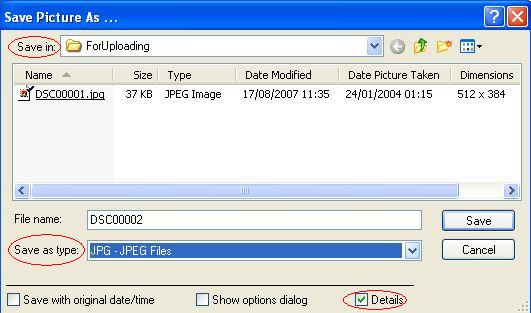 Fig 1.
Fig 1.
- If you want to cut down the size still further (and this is usually recommended for sending files by email for example, then use the Image Menu's "Resize/Resample" sub-menu and choose [Half] then [OK] as shown in Fig 2. If you are happy with the outcome (the display should have changed size) then go to the File Menu's "Save as..." sub-menu and re-save the file as in Fig 1. If you omit this second part of the operation then the resize changes will not take effect. Check the file size and quality and repeat as necessary.
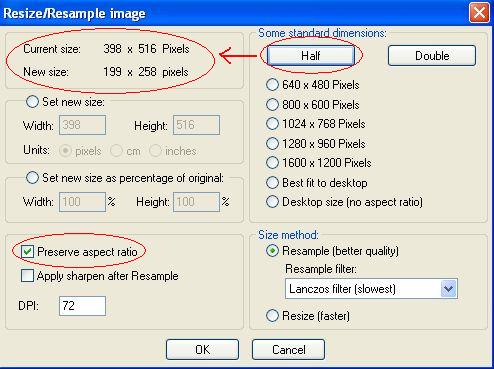 Fig 2.
Fig 2.
Batch conversions of multiple files in one manoeuvre
- Use the File Menu's "Batch Conversion/Rename" sub-menu to do
exactly that to a batch of files as shown in Fig 3. Use the [Avanced]
button to set the parameters such as 50% size with a maintained aspect
ratio. The screenshot in Fig 3. might look a bit messy but there are an
awful lot of possible operations - so just read everything carefully
before proceeding. Basically choose a folder and then [Add all] to it.
Set the [Advanced] options to your liking and choose another
different output folder. It can be quite a good idea to setup the
source and destination folders before you begin. Putting these two
folders directly into the C: drive before you start is not a bad idea .
Then you should
be able to easily find these two folders from within Irfanview.
Having created a source and destination folder it is worth
copying (rather than moving) the original files for conversion into
this source folder
rather than do any operations directly on the originals. This means
that if it all goes belly-up you wont have overwritten the originals.
When you are ready to go use the [Start] button (the one surrounded by
the blue boxes in Fig 3).
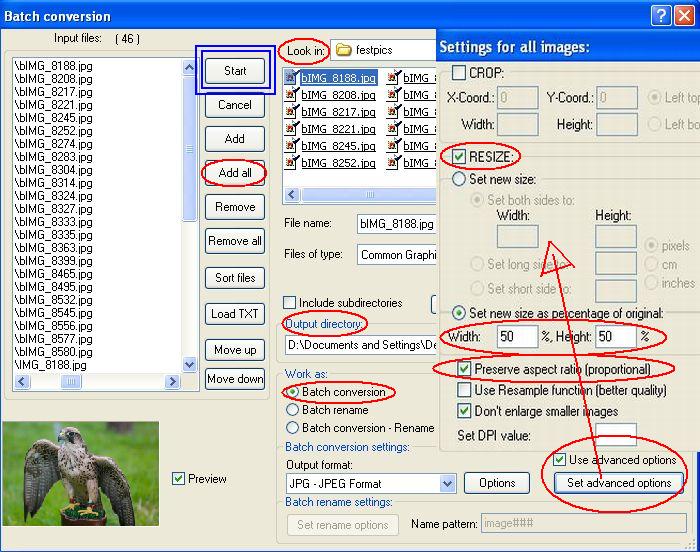 Fig 3.
Fig 3.- You can rename (or rename and resample) as an additional feature and this is very useful at times when there are lots of pictures from a digital camera with horribly meaningles names or numbers.
Misc Notes
- IrfanView makes cropping (cutting out a section as a new file) dead simple. Draw a square with the cursor and then from the Image menu choose the "Crop Selection" sub-menu. Once again you must now save the cropped file as in Fig 1.
- There is just so much that one can do with this application. We wont go into all of them just now but if you use graphics files much at all you will soon learn these features for yourselves. It is not a graphics program as such in that it doesn't create new files and so forth but it can embellish and manipulate other files. You can easily grab a screenshot by pressing the [PrintScreen] Key and then open IrfanView and just choose "Paste" from the Edit menu. You can also superimpose text on a picture by first making a selection box with the cursor and then choosing "Insert text into selection ..." from the Edit menu.
- Etc, etc, etc.
Storage on the Web
- Graphics: TinyPic was mentioned earlier as being a Picture/Video Hosting Site. This seems to be an expanding area and there are other examples such as ImageShack and PhotoBucket (both of which require registration). If you want an even fuller list maybe visit Free-Webhosts. Social Networking websites such as Bebo and YouTube are increasingly being used to host pictures, picture galleries and videos.
- Any Files: There is a whole range of web hosts to where not just graphics files can be upoaded and stored - either temporarily or for longer periods (for example for back-up purposes). There are a number of such hosts such as RapidShare, MegaUpload and YouSendIt. We have recently registered with Free Drive and have not had any problems so far. One does need to register and confirm the registration but after that it is straightforward and one can create both private and public folders to hold the uploaded files. We have a public folder where we "host" various files from time to time and which you can visit to get an idea of what we are talking about.
- Blogs: There are a number of ways to get blogging but one of the simplest for the non-geeks amongst you is to just register with a host such as Blogger or Blog and start a nice simple blog with both text and graphics. Let your friends know and they can view your stuff at their own leisure. More elaborate blogs using software such as WordPress can be setup at any number of webhosts. You should think about letting your friends and family know about RSS feeds if you regularly update your blog, since they can then learn automatically when new material has been added to the blog without you having to tell them.
- Websites: Having your own website needn't be expensive and can be free. This gives you the greatest control over the presentation and storage of all material as well as the possibility of having your own domain name and e-mail addresses. A simple way to get yourself a domain name and a basic site to where you can upload your pictures and other material is FreeParking.
- Web Storage: 123-reg (like the previously mentioned Files-Upload site for registered users) is a site that allows you to store files in a directory-like structure. GMail/GoogleMail accounts can also be customised to work in an analagous fashion with the right software.