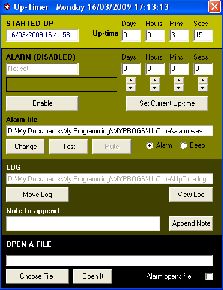
Quick Overview:- A timer utility that runs in the system tray and keeps track of how long it has been running. Thus, if set to run at boot-time it will keep track of a PC's uptime periods in an associated log file. It can also be used as an alarm or to open any valid file that has a file association. Its settings are saved in an ini file kept in the application's folder.
Quick Start:- Download and unzip the Uptimer.zip file. Place the enclosed UpTimer.exe file in a location of your choice. RightClick on the file and choose "Send To" and select "Desktop (create a shortcut)". Move or copy this desktop shortcut to your Startup Folder if you want it to load at boot.time. The Startup folder is found from the Start Button and All Programs in Windows XP - and from an equivalent folder in other versions of Windows.
Uptimer.zip 26kB (The unzipped UpTimer.exe v3.0.0 is 100kB with an MD5 = e42c247c6ec52e3e847b9767e3256eb9).
First designed in response to a request for a way to determine Windows uptime, it has since had logging and the capability of sounding an alarm file added. We use it to time our boiled eggs or bread in the oven on a regular basis! It can also open other programs or documents as one-offs or at alarm time.
The program has only been tested so far in Windows XP but we anticipate that it should run in all versions of Windows from 98 onwards. It should be considered as beta software still in its testing phase.
The program does requires one Microsoft VB6 common control so if you happen to get a run-time error you would need to download the cab file from Microsoft. Then extract the two enclosed files (mscomct2.ocx and mscomct2.inf) to the same folder, right click on the inf file and choose install. This should add the ocx file to the Windows\System32 folder and register it. You could also simply copy the ocx file manually to the System32 folder. It should be possible to simply right click on the files in the opened cab file in Windows XP and choose extract. Alternatively download an archiving utility such as 7zip to unpack the cab file for you.
The program, by default, automatically creates both a log file and an ini file (to retain any settings) in the same directory that the program is run from. The registry is not written to. We have included an alarm.wav file in the zip download to use as the default alarm and it should be placed in the same folder as the uptimer executable. You can of course replace it with any other wav file of your choice.
We hope to provide a full installer in due course and when beta testing is complete.
The default alarm is a wav file which can be replaced with any of ones own choosing. Instead of using a wav file a repeating system Beep can be used. The addition of the ability to open any file at alarm time means that any media file could be opened in concert with the other alarms. Once an alarm is triggered this fact is noted in the log and the application's windows will keep opening until the alarm is disabled from the Disable command button or the application is closed from the system tray. A double click on the tray icon also opens the application window where you can immediately see the current day, date and time in its title bar.
Use completely at your own risk; there is a link to a Disclaimer at the bottom of the page.
The more succinct version 2.1 can be downloaded from the thread at the PCGuide forums, which is where the idea for the utility originated.
During the course of designing this utility we have discovered that there exist command line utilities that can output the system uptime. For any Linux distro, one can simply enter uptime (lower case) into a console. For Windows you can download the appropriate uptime executable from Microsoft and place it in the System32 folder. Then enter Uptime (any case will do) into a command prompt.