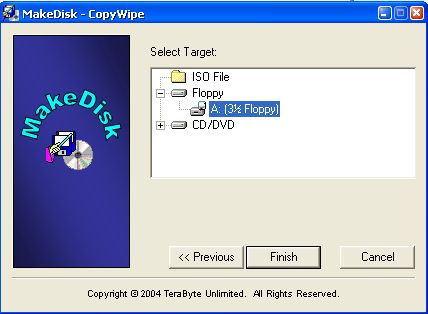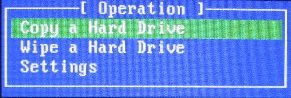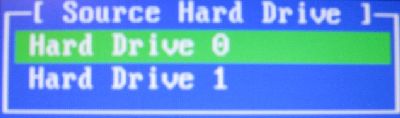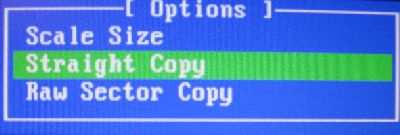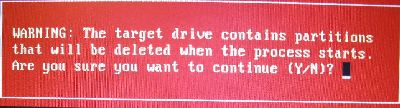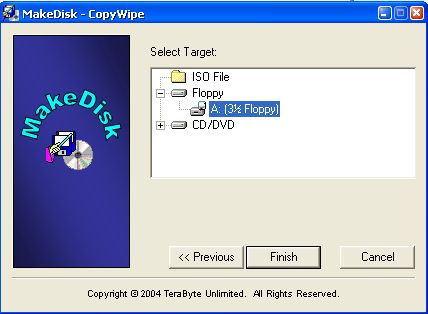
.
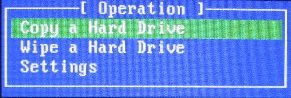

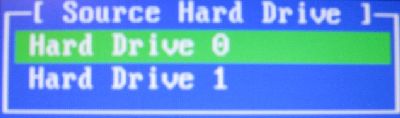
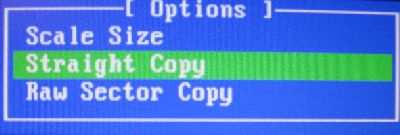
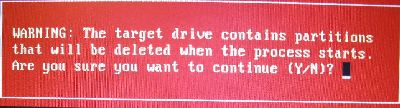
A utility from TBU (TeraByteUnlimited) for cloning one hard drive to another. (It can also be used to 'sanitize' or 'zero' or 'wipe' a complete hard drive by writing zeros to its data surface and completely destroy all data on the drive in the process).
Both the copying and the wiping components of this utility can destroy personal data if you are not careful or sure about what you are doing. If in any doubt about which is the target drive then back-out. To only attach the target drive in an external USB enclosure or to a converter cable is one way of making identification easier. The TBU CopyWipe page has links to the sort of equipment that can be used to attach hard drives in this manner and we have added a couple of examples in the notes at the end of this page.